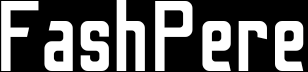Introduction
In this blog post, we will delve into the world of Docker Container, exploring its core concepts, benefits, and real-world applications. Whether you’re a developer, operations professional, or an enthusiast seeking to understand Docker’s impact on the software development landscape, this guide will provide you with valuable insights and practical knowledge.

Understanding Docker and Containerization
In this section, we will demystify the concept of Docker and containerization. We’ll explain how works with at the operating system level, isolating applications and their dependencies within lightweight, portable containers. By understanding the fundamentals of containerization, you’ll gain a solid foundation for exploring Docker’s capabilities and benefits.
Key Benefits of Docker for Development and Deployment
Discover the numerous advantages that Docker brings to the table. From creating standarzised environments to eliminating compatibility issues, Docker provides a range of benefits for developers and operations teams. We’ll discuss how it enhances scalability, optimises resource utilization, and simplifies the deployment process. By leveraging Docker, organizations can achieve faster time to market, improved collaboration, and increased efficiency.
Getting Started with Docker: A Step-by-Step Guide
In this section, we will provide you with a detailed step-by-step guide on how to get started with Docker. Follow these instructions to set up Docker on your machine and begin harnessing its powerful capabilities.
Step 1: Install Docker
Begin by installing Docker on your preferred operating system. That provides installation packages for Windows, MacOS, and various Linux distributions. Visit the official website and download the appropriate package for your system. Follow the installation wizard, and Docker will be up and running in no time.
Step 2: Verify the Installation
Once the installation is complete, open a terminal or command prompt and run the following command: docker version. This command will display the version information for both the Docker Engine and the client. If the installation was successful, you should see the version numbers displayed on your screen.
Step 3: Run Your First Docker Container
To ensure that it is working correctly, let’s run a simple docker container. In your terminal or command prompt, type the following command: docker run hello-world. That will download the “hello-world” image from the Docker Hub repository and run it in a docker container. If everything is set up properly, you will see a message confirming that it is running correctly.
Step 4: Exploring Docker Images
Docker images serve as the building blocks for docker containers. You can search for available images on the Docker Hub using the docker search command. For example, if you want to find an image for a web server, you can run docker search nginx to find the official NGINX image. To download an image, use the docker pull command followed by the image name and tag. For instance, docker pull nginx:latest will download the latest NGINX image.
Step 5: Running and Managing Containers
Now that you have an image, you can create and run a container based on that image. Use the docker run command followed by the image name and any additional configuration options you need. For example, docker run -d -p 8080:80 nginx will run an NGINX container in detached mode (-d) and map port 8080 on your machine to port 80 inside the container (-p). You can use the docker ps command to view the list of running containers and docker stop to stop a container.
Step 6: Building Your Own Docker Images
To customise and create your own images, you can use Dockerfiles. A text file that contains instructions for building an image. Write a text file that specifies the base image, any dependencies, and the commands needed to set up your application or environment. Once you have a file, you can build an image using the docker build command. For example, docker build -t my-image:latest . will build an image with the tag “my-image” based on the that file in the current directory.
Docker Compose and Orchestration
Simplifying Complex Deployments
Docker Compose and orchestration tools play a crucial role in managing complex deployments. We’ll explore Docker Compose, which allows you to define and manage multi-container applications. You’ll learn how to orchestrate interconnected services, networks, and volumes using a simple YAML file. Additionally, we’ll touch upon Docker Swarm and Kubernetes, two popular orchestration tools that provide advanced capabilities for managing containers at scale.
Real-World Use Cases and Success Stories
Discover how that has made a significant impact across various industries. We’ll showcase real-world use cases where Docker has empowered organizations to build scalable microservices architectures, streamline DevOps processes, and simplify cloud deployments. From startups to enterprises, That has revolutionised application development and deployment practices.
Conclusion
In conclusion, Application container deployment has emerged as a transformative technology, revolutionizing the way applications are developed, packaged, and deployed. Its lightweight, portable containers and powerful orchestration tools have unlocked new levels of efficiency, scalability, and collaboration. By embracing Docker, organizations can optimize their development processes, reduce deployment complexities, and accelerate time to market. Whether you’re an individual developer or part of a larger team, understanding it is crucial in today’s fast-paced software development landscape. We hope this comprehensive guide has provided you with the necessary insights to embark on your application container deployment journey with confidence.